How to Disable WebRTC on Chrome: Step-by-Step Guide
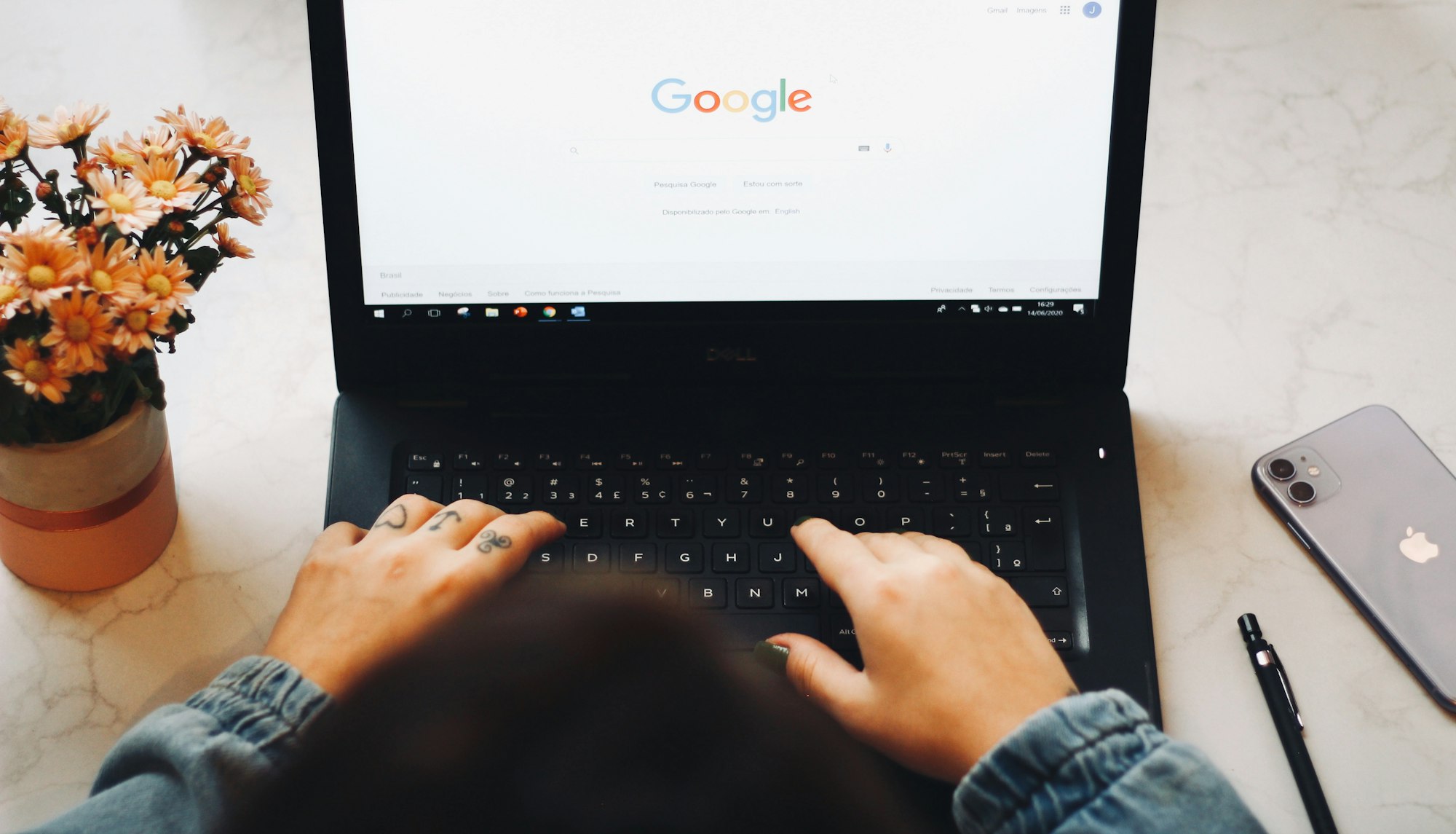
WebRTC, or Web Real-Time Communication, is a powerful technology that enables peer-to-peer communication directly from your browser. However, it can also expose your real IP address, compromising your privacy. This guide will show you how to disable WebRTC on Chrome to enhance your online security.
What is WebRTC and Why Disable It?
WebRTC allows browsers to establish direct communication channels for voice, video, and data transfer. While this technology is convenient, it can also lead to IP leaks, potentially exposing your private information to malicious parties. Disabling WebRTC is a crucial step in protecting your privacy online.
Steps to Disable WebRTC on Chrome
Using Chrome Settings
Open Chrome Settings:
- Open Chrome and type
chrome://settings/in the address bar.
Access Advanced Settings:
- Scroll down and click on 'Advanced.'
Navigate to Site Settings:
- Under 'Privacy and security,' click on 'Site Settings.'
Disable WebRTC:
- Scroll down to 'Permissions' and click on 'Media.'
- Toggle off 'Use WebRTC' (if available).
Verifying WebRTC is Disabled
To ensure that WebRTC is disabled, visit a WebRTC test site like https://browserleaks.com/webrtc and check if your real IP address is hidden. This will confirm that WebRTC is not leaking your IP.
FAQs about Disabling WebRTC
Q: How do I turn off WebRTC on Chrome? Follow the steps we've outlined above using either Chrome settings.
Q: Is it good to disable WebRTC? Yes, disabling WebRTC can help protect your privacy by preventing IP leaks.
Q: How do I know if WebRTC is enabled in Chrome? You can visit a WebRTC test site like https://veilock.com/webrtc-leaks/ to see if your real IP address is exposed.
Additional Privacy Tips
While disabling WebRTC is a crucial step, consider adjusting other privacy settings in Chrome for enhanced security. Regularly update your browser and use privacy-focused extensions to further protect your online activities.
