How to Disable WebRTC: A Complete Guide for Online Privacy
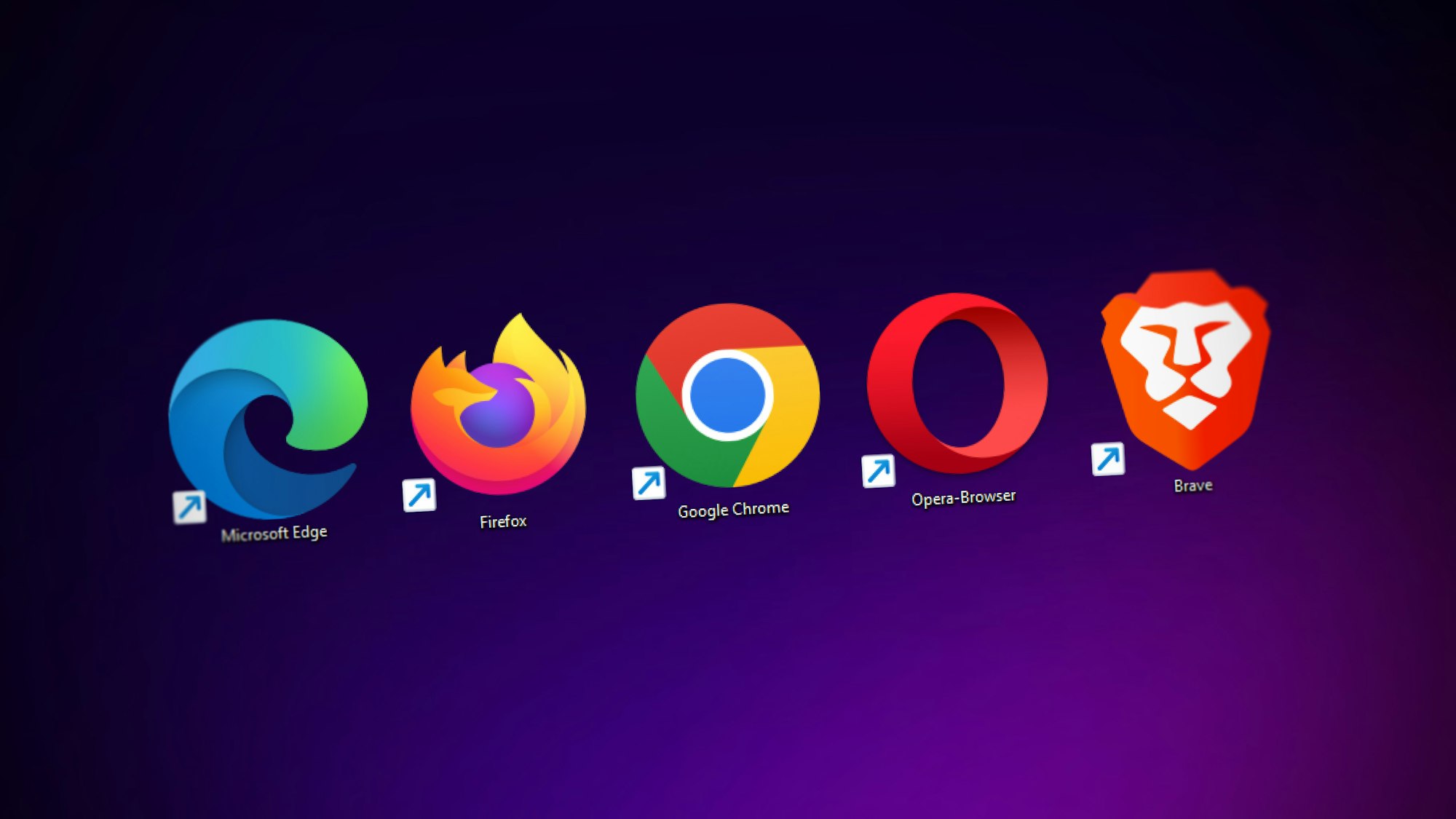
WebRTC (Web Real-Time Communication) is a powerful technology that allows real-time communication, like video calls and file sharing, directly through your browser. While it's incredibly useful, WebRTC can inadvertently expose your real IP address, even when you're using a VPN. This can be a serious concern for those who value online privacy and anonymity.
In this guide, we’ll show you how to disable WebRTC across popular browsers to keep your IP address safe. Follow these step-by-step instructions for Chrome, Edge, and Firefox.
Why Disable WebRTC?
WebRTC can create security vulnerabilities by leaking your true IP address through what’s known as a WebRTC leak. This can occur even when you’re using a VPN. Disabling WebRTC prevents these leaks and ensures your online activities remain private.
Key Risks of WebRTC Leaks:
- IP Address Exposure: Reveals your true IP address to websites and trackers.
- Bypassing VPNs: WebRTC leaks can bypass your VPN, nullifying its privacy features.
- Compromised Anonymity: Leaks can make it easier for hackers, advertisers, or surveillance programs to identify and track you.
Now, let’s dive into how to disable WebRTC on your preferred browser.
How to Disable WebRTC on Chrome
Disabling WebRTC in Chrome requires some adjustments since there is no native option to turn it off. Instead, you’ll need to use browser extensions designed to block WebRTC leaks.
For a detailed guide, visit our step-by-step tutorial: How Do I Disable WebRTC on Chrome?
How to Disable WebRTC on Microsoft Edge
Microsoft Edge, like Chrome, does not have a built-in setting to disable WebRTC. However, you can use similar extensions to block WebRTC leaks or make adjustments in the browser’s settings.
Learn how to do this by visiting: How Do I Disable WebRTC on Microsoft Edge?
How to Disable WebRTC on Firefox
Firefox makes it relatively easy to disable WebRTC through its advanced settings (about:config). This option is perfect for users who prefer a manual approach without using additional extensions.
Follow our in-depth guide: How to Disable WebRTC on Firefox
Additional Tips for Preventing WebRTC Leaks
Beyond disabling WebRTC, there are additional steps you can take to safeguard your privacy:
- Use a VPN with WebRTC Leak Protection: Many modern VPNs include features specifically designed to prevent WebRTC leaks.
- Test for Leaks: Use online tools like "WebRTC leak test" to check if your IP address is being exposed.
- Switch to Privacy-Focused Browsers: Consider browsers like Brave or Tor, which prioritize user privacy and often have built-in WebRTC protections.
- Enable Extensions Carefully: Choose reputable privacy extensions that block WebRTC leaks without compromising your browser’s performance.
Final Thoughts
Disabling WebRTC is a simple yet crucial step in maintaining your online privacy. By following the steps outlined in this guide, you can ensure that your IP address stays hidden, even during real-time communications.
If you found this guide helpful, explore more tips and tutorials on online privacy at Veilock Blog. Stay safe and browse with confidence!
